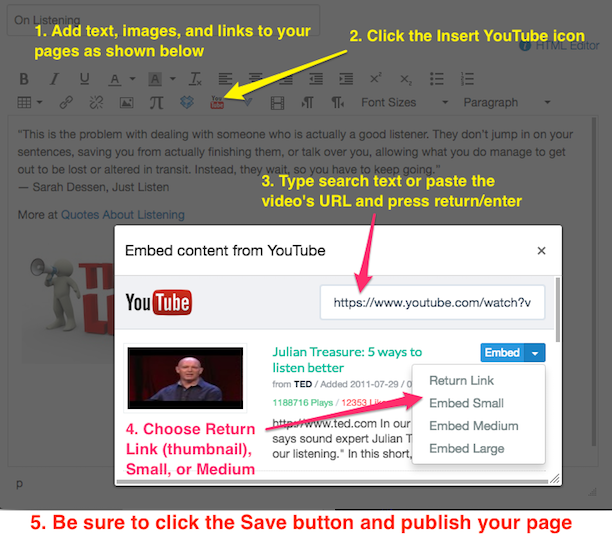FIND YOUR YOUTUBE VIDEO
Go to youtube.com or youtube.com/edu and find your video (example 5 ways to listen better: https://www.youtube.com/watch?v=cSohjlYQI2A and copy the URL (web address).
1) ADD THE VIDEO AS AN EXTERNAL URL
This method works well when adding videos as items in a module. For example, you could add YouTube videos in week by week modules and/or add them together in a module named Videos. Students can play these videos without leaving the course.
In an existing module following these steps:
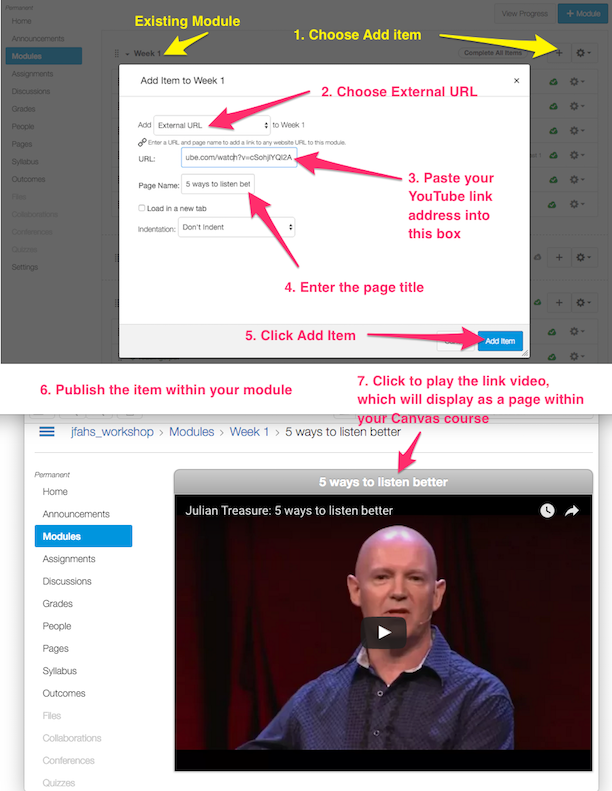
2) EMBED THE VIDEO WITHIN A CANVAS PAGE
This method works well when mixing up content in a page such as text, images, links, and videos.
In a Canvas module follow these steps
Proceed with inserting the YouTube video
Choosing Return link displays an embedded thumbnail of the video, which is especially useful for the syllabus description where top of page space is at a premium. Regardless, any of the embedded videos size formats will expand to a larger or full size in your course